User manual for NGOs
Overview
- This manual is aimed to humanitarian Non Governmental Organizations (NGOs) who make use of the translation center provided by Translators without Borders for the provision of voluntary pro-bono translations performed by the associated pool of volunteer translators.
Translators without Borders and the translation center
Translators without Borders
- Translators without Borders is an independent non-profit association established in 1993, dedicated to helping humanitarian Non Governmental Organizations (NGOs) extend their work by providing free, professional translations. The funds saved through the use of volunteer translations can then be used by the NGOs in the field, enabling them to extend the scope and reach of their humanitarian work.
- The NGOs section in Translators without Borders' web page provides a link for humanitarian organizations that are interested in participating in the Translators without Borders community to communicate better with those in need.
- When a request is received, a volunteer will get in contact with the requesting organization to evaluate its adequacy to Translators without Borders' scope definition.
- Organizations that are considered in line with this definition will be invited to the Translators without Borders Translation Center.
The Translation Center
- In early 2010, Translators without Borders began cooperating with ProZ.com, a portal for professional translators. As part of this partnership, ProZ.com developed an online "translation center" in which NGOs screened by Translators without Borders can post requests for translation directly to translators (along with supporting information about their humanitarian projects), and willing translators can accept and deliver the work in an efficient manner.
- Various aspects of the project lifecycle are supported in the Translators without Borders translation center, from volunteer screening to delivery and feedback. In addition, when volunteers are not available from among the current Translators without Borders community, members of ProZ.com's network of certified translators are often willing to step in.
- Use of the new platform, and the cooperation of the ProZ.com translator community, have enabled Translators without Borders to significantly increase the volume of translations it delivers.
Your Translation Center profile
Gaining access to the Translators without Borders Translation Center
- Once your application was approved by Translators without Borders, a Translation Center volunteer will create a profile for your organization, including the name and email address of the person that will act as contact for that profile.
- If you are that contact, once the profile was created you will receive an invitation email with the title "Invitation to Translators without Borders Translation Center"
- You will be asked to choose a username and password for your profile
- The email will contain a link to the page where you will be able to enter a user name and password for the operation in the Translation Center.

- Once you have entered your user name and password (with confirmation) click on "create account" to submit the data and take ownership of your profile.
- At this point you will receive a confirmation email with the subject line "Welcome to the TWB Translation Center"
- The email will contain your user name, and links to the Translation Center and to your profile.
- You will be also presented with a page where you will be able to edit your profile, as described below.
Loging-in to the Translators without Borders Translation Center

- If you forgot your password just click on the "Forgot your username or password?" link to reach the password-recovery page:

- In order to recover your password you should enter the email address associated to your account and click on the "Send me the reset instructions" button.
- The instructions and tools to modify your password will be submitted to that email address.
Editing my Translators Center profile
- When you take over your profile by submitting an user name and a password, you will be presented with an "Edit account" page where you will be able to upload a picture, edit your first and last name, email address and the country where you operate.
- You will also be able to define if your profile should be included in any publicly visible lists (ex. a list of featured translators or clients, if applicable)

- You will be able to access this editing page any time when you access the Translation Center ad logged-in, by passing your mouse over your profile user name on the top-right corner of your profile and then clicking on the "Account settings" link in the small emerging window.

- Remember to click on "Save" before leaving this page.
Editing my organization's profile
- First of all you should look at the page dedicated to your organization at the NGOs page
- Once you have opened the page corresponding to your organization, you should click on the "Edit profile link in order to access to the editing page.

- In the "Edit client data" page you will be able to modify your organization's name, the URL to the corresponding website and the description that will be shown in the translation center.
- Remember to click on "Update client" after completing the changes.
Creating a translation work order
- A work order is the way you bring your translation need to the translation center for it to be offered to the volunteer translations.
- You should take into account that volunteer translators will dedicate only a part of their time to humanitarian unpaid activities, and that there will be other NGOs and projects competing for the same scarce resources.
- This means that there may be translation requests that will not be fulfilled.
- In order to improve the odds that their request for help is successful, NGOS should do their best to make the projects attractive to the volunteer translators.
- Suggestions to achieve this will be included in this documents preceded by the word Tip:
- Large files will be split in smaller sections to improve the probability of acceptance by translators.
Creating a new work order
- In order to create a new work order to request a translation from volunteers, a NGO must log-in to the Translation Center and select the "Create new work order" under the "Work orders" option in the top drop-down menu.

Selecting or creating a project
- Once in the "Create a new work order" page, the first step involves selecting or creating the project that will describe and provide context to the volunteer translators.
- A previously created project can be used in the work order, or a new project can be defined for it.
- To create a new project select the option "Create new project" in the "Project" menu.

- Once this option was selected, a name, a summary and a description must be entered for the project. All fields should be meaningful for the potential volunteers.
- It is important to bear in mind that "project", in this case means the translation project that will solve a translation need, and not any NGO's project the translations will be about.
- The project summary will be included in the notification sent to the volunteers so this is one of your strongest tools to get their attention and potential commitment. You should take the time to write a compelling and brief (no more than 200 characters) summary presentation of your project.
- The project description should explain in a few paragraphs what is the reason behind the translation project, why the translation will make a difference by helping mitigate damages or risks, by improving education, etc. Don't forget details such as the nature of the "event" behind the need (earthquakes, tsunamis, floods, civil wars outbreaks, etc.), the location, the people that will benefit by the project's deliverables, etc.
- The project description should also provide information useful for the translators, such as variance of the target language to be used, register, cultural level of the people who will use the translation, etc.
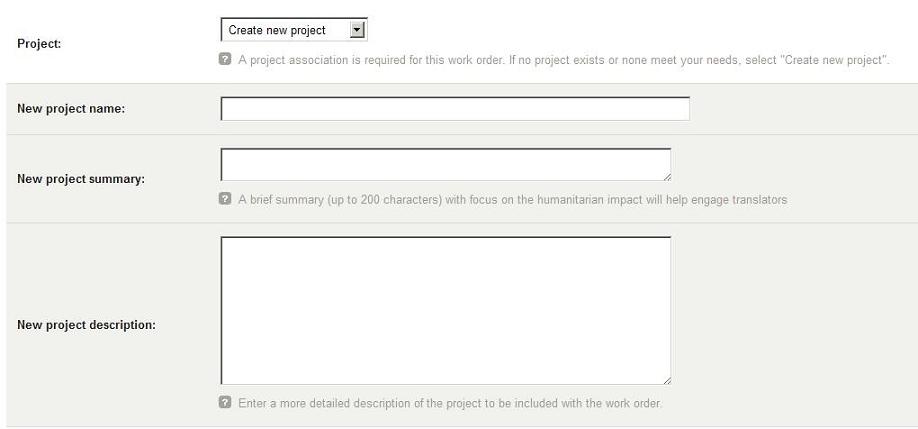
- TIP: The project name and summary will be presented in the notification received by the translators in their emails, so it offers the first big opportunity to attract volunteers. They should be concise but convey as much as possible of the impact the translation will have to help solve a crisis or improve the life of people in dire needs.
- The title of the project alone may prove unattractive to the volunteers. For example "Project Rio Salado" is a name totally meaningless to possible volunteers and will not attract a lot of attention, even if the project is called that way within the organization
- Now the summary field allows you to add: "Project aimed to providing drinking water to three villages in the Rio Salado area and preventing cholera". Now this information included in a notification tells a lot to possible volunteers: what kind of translation they can expect and the fact that by joining the project they will be fighting cholera and saving lives. This added information will improve the odds that the assignment will receive the engagement of volunteers.
- A project can be associated with multiple work orders. However, if the NGO has several documents related to the same project that need translation in the same time frame, it is advisable to integrate them in the same work order, and let the PM create a task for each document into the work order.
- This approach will allow all volunteers in the same project to stay connected within the work order, allowing them to communicate to each other and to the NGO using the messages within the work order. This allows better management of terminology and instructions.
Entering the source document and supporting material
There are two ways of entering the source text, as indicated in the "Source type" options:
Paste plain text
For very short texts without format requirements this option allows NGOs to copy the source text and paste it in the "Text to be translated" box.

Upload a file
- This is the normal operation and it involves one or more source files to be uploaded into the platform.
- Most majors formats are supported by the platform: doc, pdf, ttx, rtf, txt, odt, docx, odg, xls, csv, tmw, zip, iix, mdf, mtf, ots, xml, idt, log, wps, ppt, xlf.
- Tip: Even though the PDF format is supported, translators are not happy when asked to translate PDF documents. The reason is that these documents are not compatible with the translators' tools and usually they must be extracted into more other formats such as MS Word. This extraction is an extra work, it is not always easy, format can beseverely affected by it and it can be impossible if the document is protected. If you have a PDF original try to find the document used to create it as this will greatly improve the chances that your translation request will be accepted by volunteers.
- Text files with less than 2,000 words will be automatically offered to translators. For other types of files, or text documents larger than 2,000 words the platform will require the participation of a Project Manager.
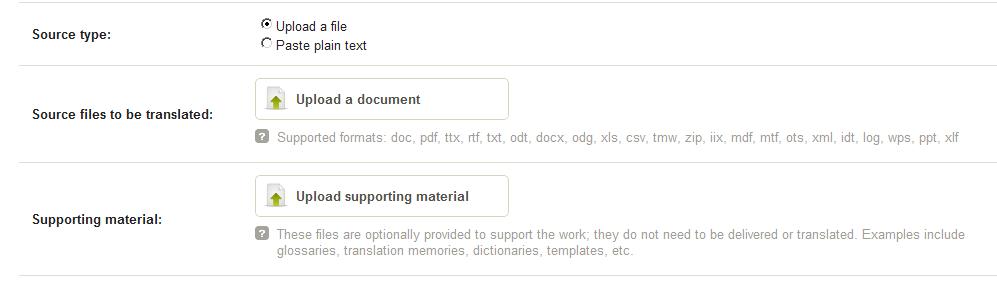
- The "Supporting material" section allows the uploading of optional files provided to support the work; they do not need to be delivered or translated. Examples include glossaries, translation memories, dictionaries, templates, etc.
- The features for uploading both source files and supporting material support the uploading of multiple files. When a file is uploaded, its name and size in words will be displayed in the corresponding section. Additional files can be uploaded by clicking again on the "Upload a document" or "Upload supporting material" respectively.
- All uploaded files should be as small as possible, ideally below 1MB. The size of larger files is usually due to images embedded in the document. In some cases the documents can be offered for translation without many of the images.
- Images can also be re-sized. For instance in the case of MS programs you can select one of the images and select the options Compress images-->apply to all images of this document in the emerging "images" menu.
- TIP: When a project involves localization of a web page, webmasters usually need a way of identifying the paragraphs that have been translated into languages they don't know. Sometimes they require the translation to include both the source and the target language versions for each paragraph, but this format is not comfortable for translators. In these cases the files should be first conditioned as MS Word .doc documents with a 2-columns table, where the first column will contain consecutive natural numbers (1,2,3,4,...), and the second will hold the paragraphs of the source text. The association of number and paragraphs will be easily maintained by translators and the webmaster will use the original conditioned file to identify each paragraph in all target languages.
Other elements to be entered
- The last sections in the "Create new work order" page allow the NGO to enter information on languages pairs, specialties and deadlines, as well as to enter notes or special instructions for the project manager and the translators.

- The language pair associated with the required translation is selected in the "Languages" menu. If the required language pair is not present in the menu please communicate your requests via email to the address twb.at.proz.com.
- The "Type of text" section allows for two basic options: General (no specialized terminology) and Specialized (contains specialized phrases or technical terminology).

- When the "Specialized" option is selected, a new menu is displayed to select the corresponding specialization field. When a specialization is selected, only translators with that specialization in their profiles will be selected, so unless a text is very specific, selecting "General" will bring a larger pool of translators to the job.
- The choice of the right deadline is a critical factor for project acceptance by the volunteers. A good reference value is a week, and shorter deadlines will make it less probable that the files are accepted by volunteers.
- If there are solid reasons for a short deadline you should explain the reasons for the urgency in the Notes or special instructions box provided.
- This Notes or special instructions box should be used to convey all kind of instructions to the translators and it should complement the information already provided in the previous boxes and fields in the interface.
Submitting the work order
- Once all the information has been uploaded and entered, click on the "Continue" button to move to the next stage.
- This will lead you to the "Order detail confirmation" page, displaying all the information already entered in the work order creation form.
- This page also shows the amount of translators that will be notified of the work order in batches of 5 translators sent in 15-minutes intervals.
- You should review the details of your order carefully before placing it. If you need to make any changes, click "Back" to return to the order form.
- When all values have been checked and found OK, click on "Place order" to submit the new work order.

What happens after the work order was submitted?
- You will be presented with a confirmation page
- A confirmation of this order, along with the pertinent details, will be emailed to the address specified in your Translation Center profile.
- Your order will be sourced to the translators who best match your needs. Invitations to potential translators will be emailed in batches of 5 every 15 minutes. The first person who accepts the task will receive the assignment.
- You will be able to watch the work as it progresses on the job workflow page.
- You will see an overview of the order status on your dashboard
The workflow page
- When you click on the View work orders page you will be presented with all the work orders started by you.
- When you click on the link to one of these jobs (or the link provided in the corresponding notifications) you will be taken to the workflow page displaying:
Content of the page
- The workflow contains all the information related to a given work order.
- Jobs larger than 2K words are usually split into smaller sections that can be individually accepted by one or more translators.
General area

- A title including language pair and work order number
- The source material uploaded by you
- Information on your company
- Information on your project
- Special instructions entered by you
Workflow area

- A sourcing section, active until all sections have been assigned.
- A translation section, where all sections are individually presented with their content and the translators that accepted them. Translators will upload their translated files in these areas and declare them complete.
- A delivery area, where the target-language translated files are presented for delivery.
Communications area

- This is a forum area that enables communications among the several parties involves in the work order: the NGO, the PM and the the translator(s)
- Every time a message is posted in this area, an email notification will be sent to all the people on the job.
- This area enables terminology and other exchanges among translators and between a translator and the NGO, feedback messages, etc.
Control area

- Status of the work order:
- Sourcing: None of the sections has been accepted yet by the volunteers
- Translating: at least one section has been accepted by volunteers and there is at least one section not delivered
- Complete: All sections have been completed
- Information on time:
- Elapsed time
- Time when job was started
- Deadline
- People on the job:
- Project Manager
- Client
- Translator(s)
- Order options (in particular you can cancel the order from this area>).
Use of the workflow page
- Once the job is in the workflow page the focus of the action will be basically in the hand of the translators but there activities you should be ready to perform.
- Be available to answer questions posted by the volunteers. A prompt and complete answer will help create a better translation, and will also show translators that you care about their work.
- Once the job is complete you can download the files directly. When one or more files were split by the PM you can download the sections and reassemble them or wait for the PM to do it for you. In case you download them directly please remember to indicate this in the communications area, to prevent the PM from spending time in an unnecessary activity.
- You should always post a thank-you message to the volunteers who have donated their time to produce your translation.
- Please post in the communications area any positive feedback tou may have on the translation (e.g. "Doctor xxx is very happy with the quality of the translation"). Negaive feedback is also valuable, but it should be sent directly to the PM.